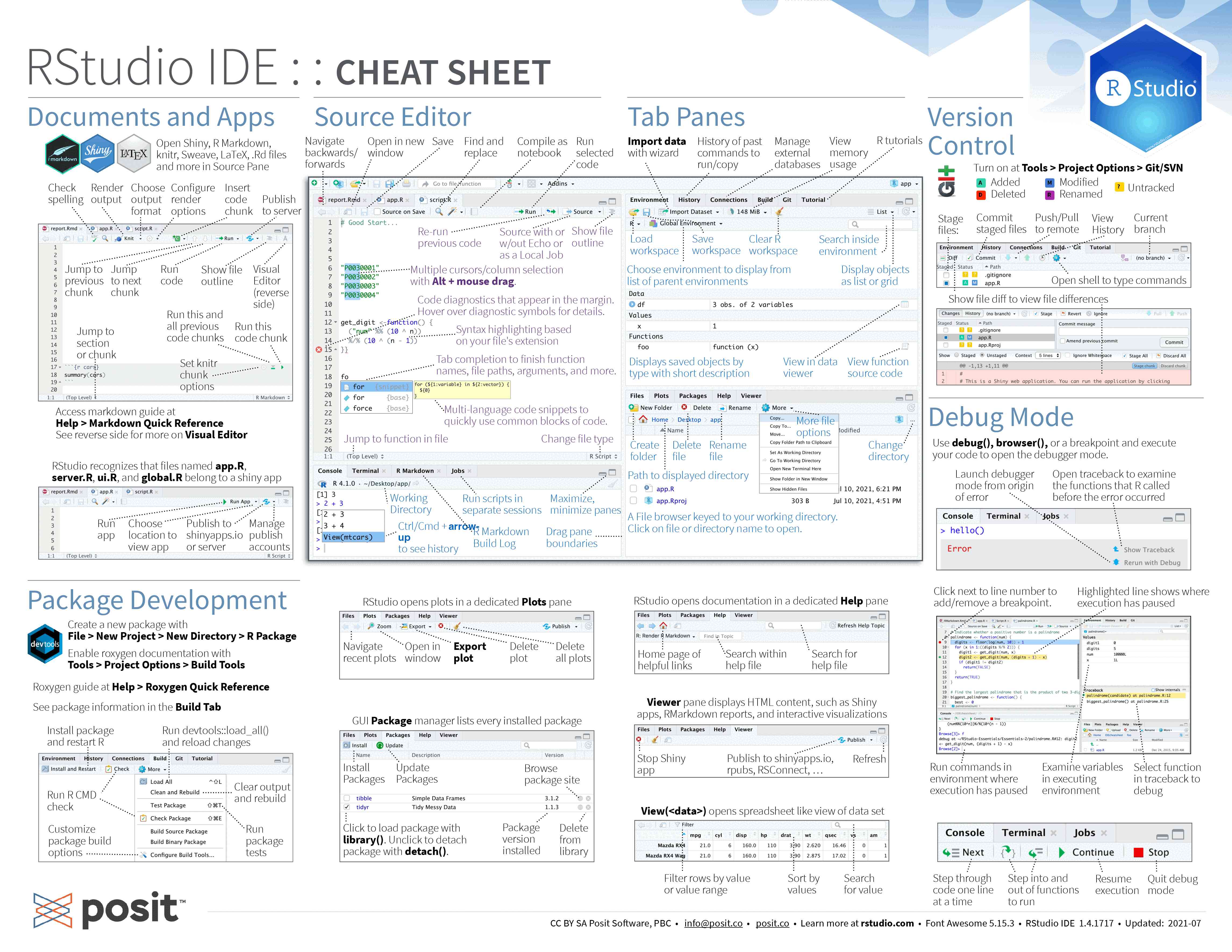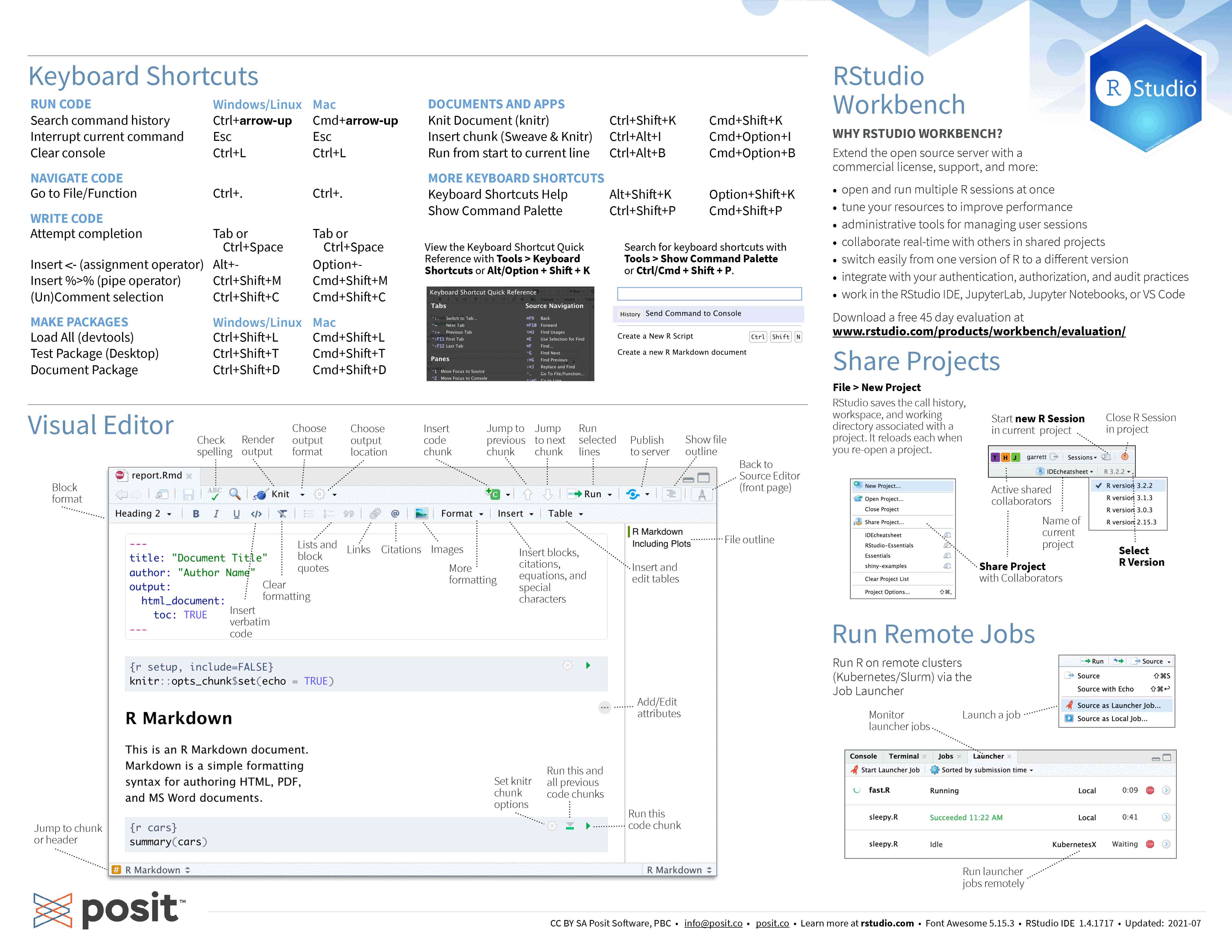Zoom Opening session
Last updated: January 4, 2023
Table of contents
Running R interactively
There are several ways to run R.
- Directly in the console (the name for the R shell):
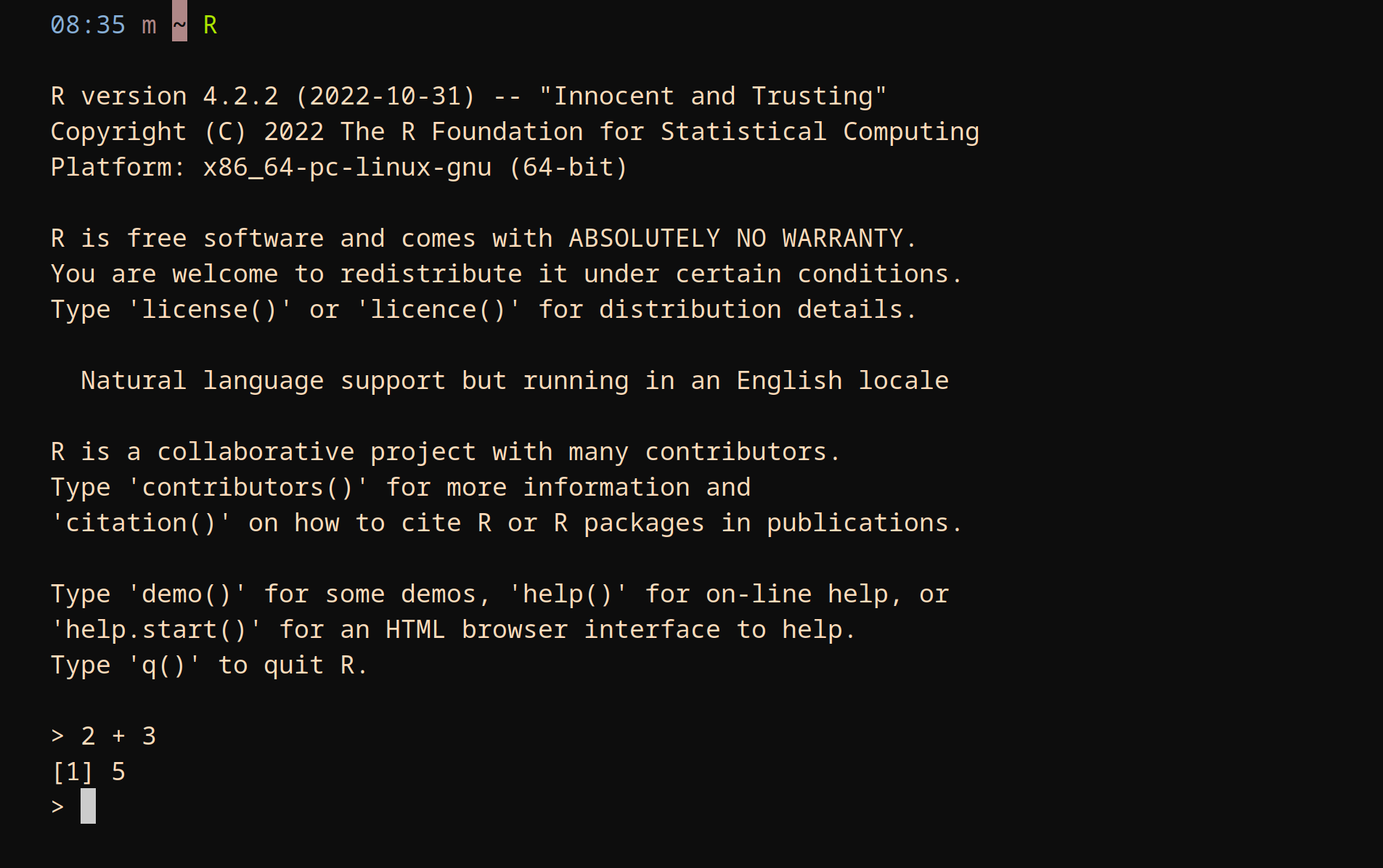
- In Jupyter with the R kernel (IRkernel package ).
- In the RStudio IDE.
- In an other IDE (e.g. in Emacs with ESS ).
The RStudio IDE is popular and this is what we will use today. RStudio can can be run locally, but for this course, we will use an RStudio server.
Note that you can also run R scripts with:
Rscript my_script.RAccessing our RStudio server
To access it:
1 Go to https://jupyter.bobthewren.c3.ca/,
2 Sign in using your username and password (given during the course). You can ignore the OTP entry,
3 Choose the following `Server Options`:
- Time:
3.0hours - Number of cores:
1 - Memory:
3600MB - User interface:
JupyterLab
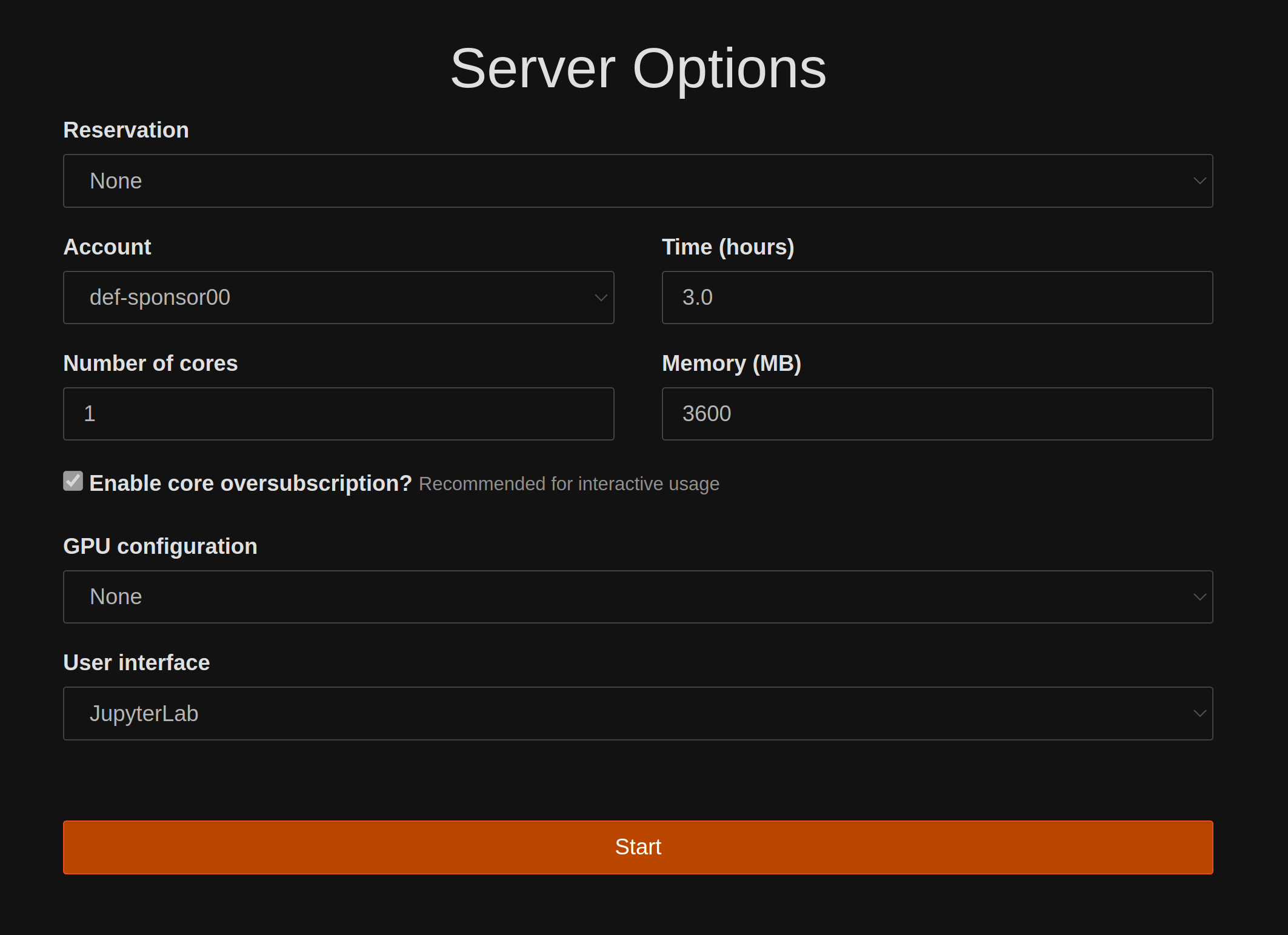
4 In JupyterLab, click on the RStudio button (big blue symbol with a white R in it).